If you are anything like me, a person with a passion for cigars while living on a budget, you would probably be interested in a way to save time and money while buying cigars. I came across a sure fire way to do both, all it takes is a little effort up front.
About a year ago I was one of the guys that hit up all of the deal sites every day, hunting for a bargain on some exceptional cigars. Over time this became part of my day to day ritual and began to take up lots of time in my schedule. With the creation of Cigar Monster and Joe Cigar, it quickly became too tedious for me and I eventually stopped looking for these deals.
My first step to cutting down on the time I spent at these sites was to subscribe to their RSS Feeds. This was great in the beginning but I quickly had a Feed Reader full of new posts that I really had no interest in. With all of the junk cigars that get pushed out routinely from these deal sites, I wound up with dozens of new posts every day that I had to weed through looking for a good deal. I eventually got tired of working with the feeds and gave up completely.
With the creation of a service called Pipes from Yahoo, I no longer have to bounce all over the web or delete excessive feeds trying to hunt down the next bargain. All I have to do is sit back and wait for them to come to me, filtered to my preference.
check out the ten easy steps below.
Step 1: Sign Up for Yahoo
- The very first thing that you need to do is register at Yahoo. If you already have an account, you are in good shape.
Step 2: Open up Yahoo Pipes
- Goto http://Pipes.Yahoo.com and click on “Create a Pipe”. This will bring you to a screen with a lot of complicated looking stuff on it. Don’t worry, the first time I did this was during this tutorial, its that easy.

Step 3: Create Modules:
- On the left side of the screen you are going to see a listing of categories.
- Click on “Sources” to expand the column.
- Click and drag “Fetch Feed” into the work area in the middle of the screen.
Step 4: Gather Feeds
- The next thing you want to do is open a new browser window and head to your favorite cigar retailer. For example lets goto www.Famous-Smoke.com.
- At the bottom of the page you will see a listing of icons. These are all RSS Feed indicators and allow you to subscribe in different ways. Click on the one that says “XML”.
- When the page loads, copy the URL (text in address bar) to your clip board.
- Open a simple word processor, such as Notepad, and paste the address inside.
- Head back to your web browser and goto the next site of your choosing and grab the RSS Feed in the same way.
- One thing to note is that the RSS Feed will not always be indicated by the words “XML” and may look like this one

Step 5: Insert Feeds
- Go back to your browser widow with Yahoo Pipes inside. In the text box within the module you added, copy and paste the RSS Feed location from notepad.
- To add more, click the plus sign on the module and repeat as needed.
Step 6: Filter your Feeds
- This step is the time saver. We can filter all of the feeds by keywords and allow only certain ones to pass. Or we can allow all but certain ones to filter through. The decision there is up to you.
- Back on the left side of the screen, click on “Operators” to expand the column.
- Like before, click and drag the one that says “Filter” into the work area.
- I set my filters to “Permit” “any”.
- Next I selected “item.description” in the rules area.
- Next I selected “Contains” and entered a manufacturer I wanted deals for. In this case it was Oliva
- Click the plus sign to create a new rule and repeat as needed.
Step 7: Connect the Pipes
- On the bottom side of the “Fetch Feeds” window that you created, you will see a small dot. Click the dot and drag it to the dot on the top of the “Filter” window that your created. A line will form and you will be able to see the connection.
- Next click the dot on the bottom of your “Filter” window and drag it down to “Pipe Output”

Step 8: Run Pipe
- Above the work area, on the right side, you will see an option to save your work. Do so, then click on “Run Pipe” located above the work area in the center of the screen.
- A new window will appear with your filtered feeds inside.

Step 9: Select Delivery Method
- From here all you have to do is select a delivery method. I selected More Options > Get RSS and pasted the Feed URL into my feed reader.
Step 10: Enjoy the Peace of Mind and Savings
- Sit back and wait for your deals to roll in, your all done!
My feeds of choice:
Manufacturers I filtered by:
- Oliva
- Pepin
- Padilla
- Camacho
- Perdomo Habano
My results via custom RSS Feed:
Walt’s Custom RSS Feed
Remember, if you change your mind about a manufacturer or want to expand the list, simply go back to Yahoo Pipes and modify your filters.
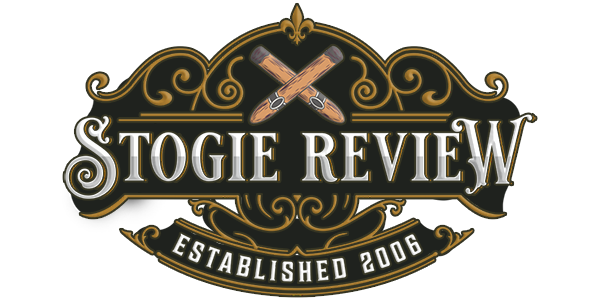


Awesome, awesome post. I have used Yahoo Pipes but never thought of using it for this. As someone who works in IT I think this is a savvy (translated: geeky) way of finding some great deals. This puts a new meaning to the word “pipe” 🙂
Thanks for this Walt. This is brilliant.
+1, this was really excellent, Walt.
Walt,
You’re a genius!! If I never got another thing from Stogie Review, I’d owe you forever!!
Wow, totally awesome!
Best use of Yahoo Pipes I’ve seen! I’m a techie type, but this hadn’t occurred to me. This alone makes your blog worth signing up for, with the cigar reviews just a massive bonus.
Keep up the good work!
GREAT article Walt…Can’t wait to give it a try..Thanks..
Rob
Walt,
Fantastic post. This will be a great time saver. :notworthy:
Kudos, Walt! Thanks!
Walt,
Great idea man and really, a wonderfully detailed set of instructions. I don’t l know where you find the time – I’m sure I can say that we all appreciate your hard work. I’m a fan of the site and I’m a fan of Yahoo! Pipes so, I decided to finally comment on something here.
Added a search field in case other people might want to look for another cigar. Was trying to allow commas in the search field, but couldn’t get that part right. So one additional cigar to search for now, but easy enough to add more fields if one wishes.
Also wanted to remind people that you can always clone Pipes if you don’t feel like starting from scratch.
http://pipes.yahoo.com/mattechi/cigardealsdeux
Once again, thanks!
Very nice post. Pipes has let me customize a lot of feeds, and speed up my reading. I’ve been looking to do the same kind of things with these deals, but I’ve been too lazy.
Thanks for the write-up Walt!
Rockin’ Post. Very helpful. Rules based systems do have a practical application beyond Email.